
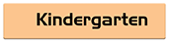
Download Chapter by Chapter version
Right click and choose "Save as"
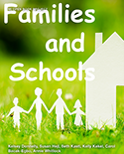
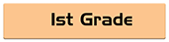
Download Chapter by Chapter version
Right click and choose "Save as"
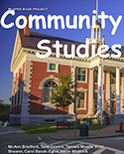
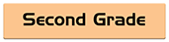
Download Chapter by Chapter version
Right click and choose "Save as"
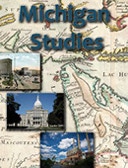
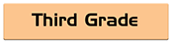
Right click and choose "Save as"
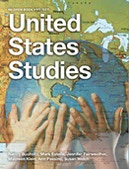
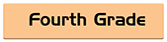
Download Chapter by Chapter version
Right click and choose "Save as"
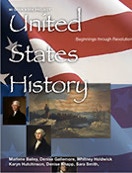
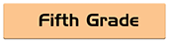
Download Chapter by Chapter version
Right click and choose "Save as"
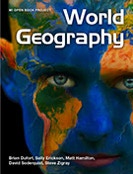
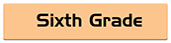
Download Chapter by Chapter version
Right click and choose "Save as"
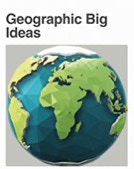
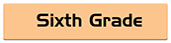
Visiting the Geographic Big Ideas launch page will allow you to download either the full book version or individual chapters.
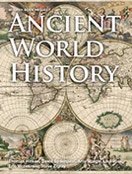
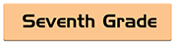
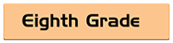
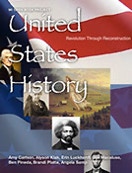
Download Chapter by Chapter version
Right click and choose "Save as"
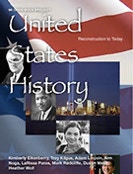
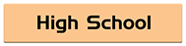
Download Chapter by Chapter version
Right click and choose "Save as"
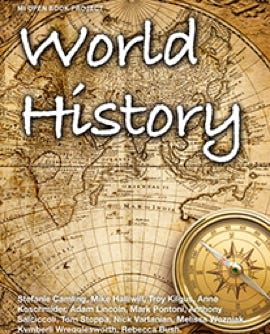
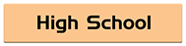
Download Chapter by Chapter version
Chapter 1 Chapter 2 Chapter 3 Chapter 4
Chapter 5 Chapter 6 Chapter 7 Chapter 8
Chapter 9 Chapter 10 Chapter 11 Chapter 12
Chapter 13 Chapter 14 Chapter 15
Global Issues Performance Task (Coming soon!)
Right click and choose "Save as"
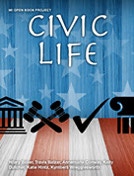
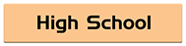
Download Chapter by Chapter version
Right click and choose "Save as"
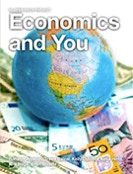
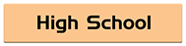
Preparing for MI Open Book Materials
On all devices:
If you are downloading one copy to push out using management software, please visit the MI Open Books website downloads page, before doing so to indicate the anticipated number of devices that will use the materials. This is important for reporting on the reach of the project.
Reading the books on an Apple device:
Make certain you have the latest version of iBooks installed and rolled out to all your devices.
Download a PDF copy of the chapter or book you wish for students to use.
Open the PDF in iBooks and it will be automatically added to your bookshelf.
Reading the books on a Chrome device:
Install the free “Kami” extension on all devices that will be using the books. NOTE: MI Open Book materials may work in other eReaders, but we are only officially supporting Readium.
In the interim, the final version for Chrome devices can be downloaded off of the MI Open Books website using the “Downloads” tab on the main page. (http://textbooks.wmisd.org)
Reading the books on a Windows machine:
Install the latest version of Adobe Reader on all devices that will be using the books. NOTE: MI Open Book materials may work in other PDF readers, but we are only officially supporting Adobe Reader.
OR: Install the free “Readium” extension to Chrome using the directions above.
The final version of the Windows Interactive PDF version will be available from the MI Open Book website using the “Downloads” tab on the main page.
Materials developed under a grant from the Michigan Department of Education
This website and project is licensed under a Creative Commons Attribution-NonCommercial-ShareAlike 4.0 International License.

These materials were developed under a grant awarded by the Michigan Department of Education.
Contact the Project Manager: david.johnson[At]wmisd.org
